Camera
The Camera Tab lets you connect an ASCOM-compatible camera or one of the natively integrated drivers
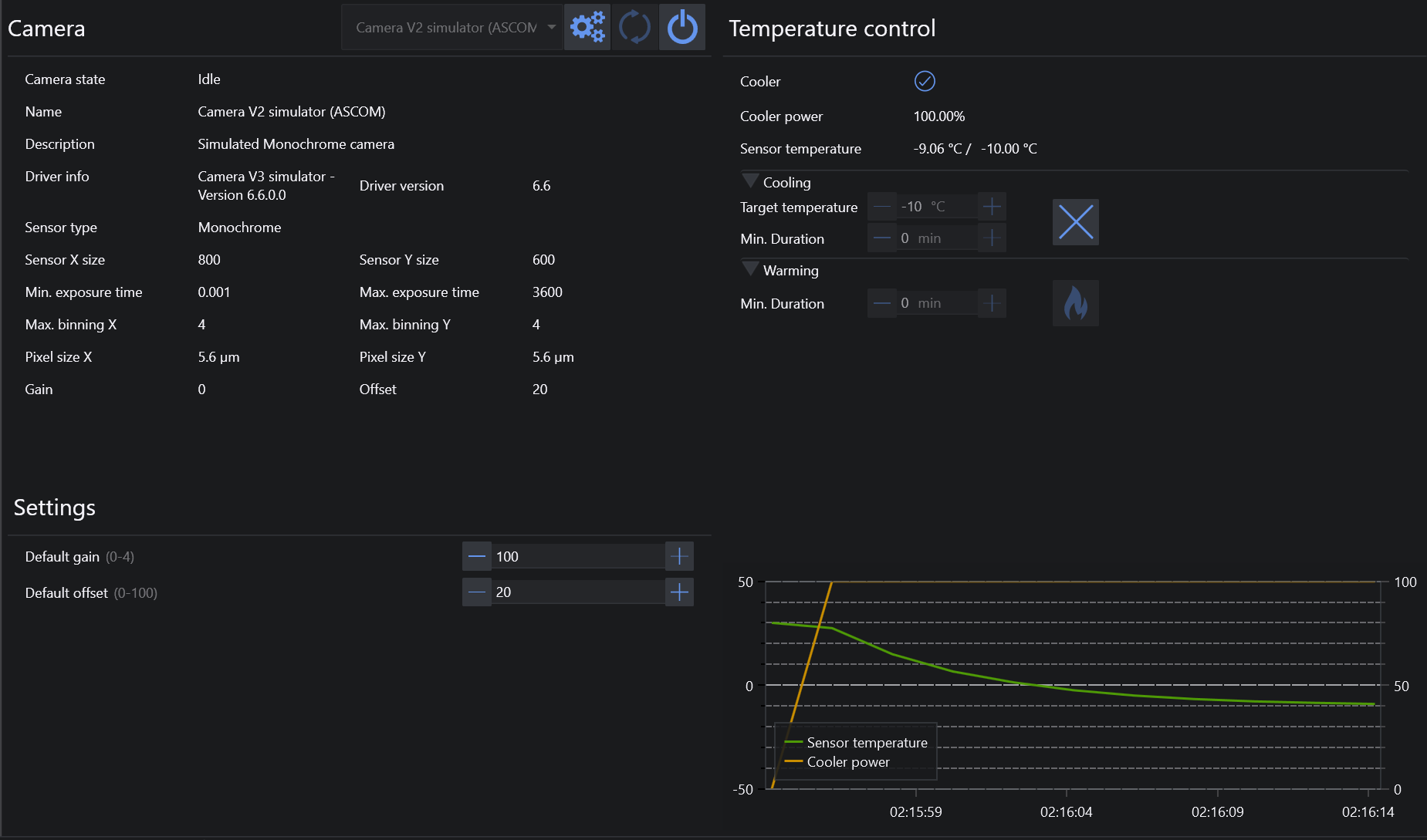
-
Camera Info Panel
- This section provides info about the camera in general, like sensor dimensions, sensor type, pixel size etc.
-
Camera Settings Default camera settings. These settings are used by default if not overridden by different inputs in other parts of the application
Temperature control#
When a cooled camera is connected, this section allows the user to control cooling and warming
-
Info Panel
- Provides info about the current camera cooler status, power usage and chip temperature (actual / target)
-
Cooling
- Define a target temperature and activate camera cooling with the ice icon. Min Duration is optional and lets you define a minimum duration for cooling, most cameras drivers already regulate the cooler power automatically and will gradually decrease the temperature.
-
Warming
- Gradually warms the camera to ambient temperature with the fire icon. Min Duration is optional and lets you define a minimum duration for warming, most cameras drivers already regulate the cooler power automatically and will gradually increase the temperature.
-
Camera Cooler Power chart
-
Chip Temperature chart