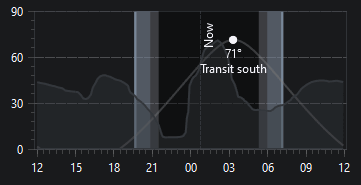General
The General Settings tab allows you to manage N.I.N.A. in terms of all general settings. Settings here affect the whole application.
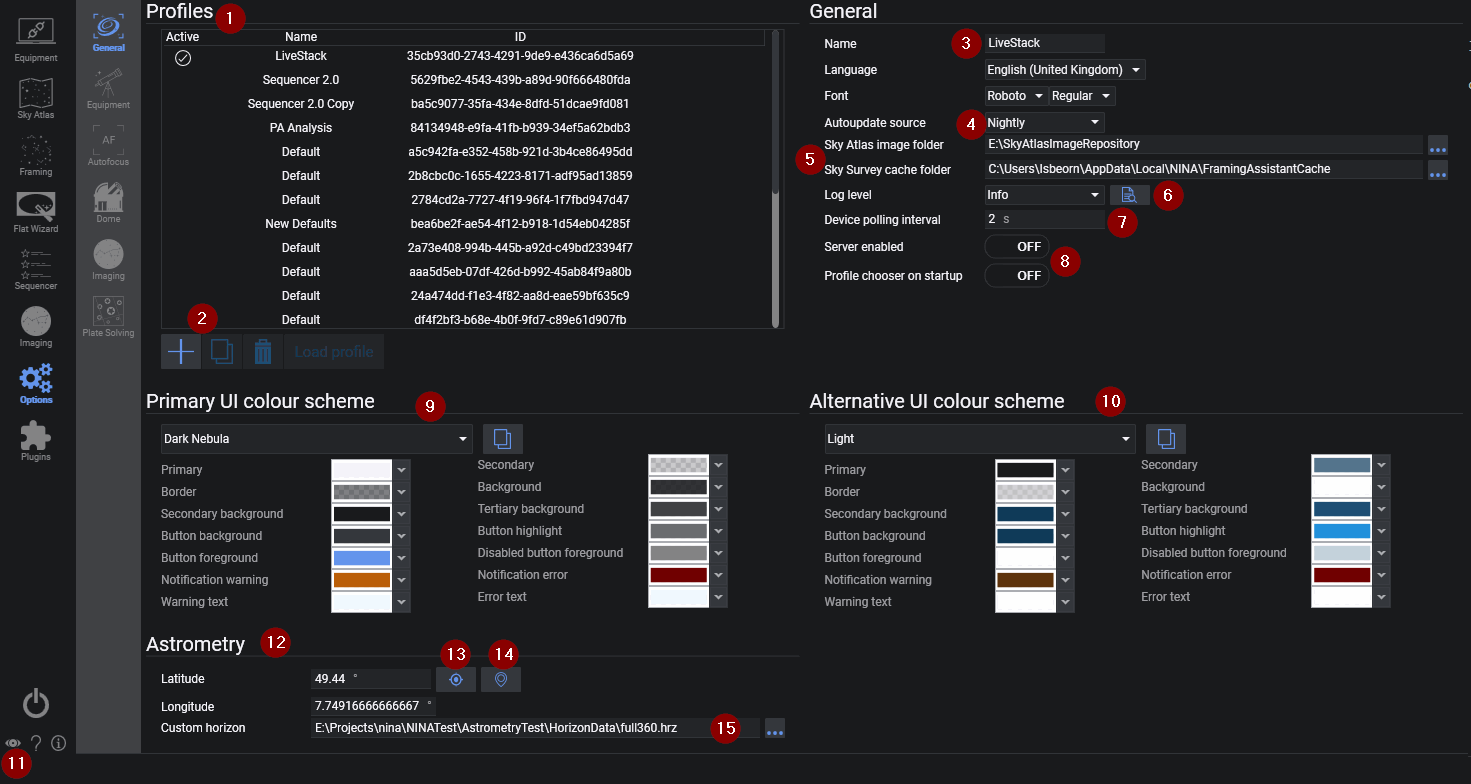
Profiles#
- Lists all user defined N.I.N.A. profiles
- The name of the currently loaded profile can be changed using the form to the right (3)
Profile Buttons#
- The user may add, duplicate, delete or load a profile using these buttons
A profile cannot be loaded if the current one has a device connected
General#
Name, Language and Font settings#
- Sets the name of the currently loaded and active user defined profile
- The Language setting changes most labels, tooltips and buttons to the specified language
A wide range of languages are supported. If you want to contribute to localization, check out the localization guide
Auto Update Source#
- Selects which version branch to check for updates
-
Currently there are 3 version branches, Nightly, Beta and Release
Nightly offers the latest developments including bugfixes and feature additions. These builds are not as well tested as the beta or released versions but should be stable for imaging runs
Beta versions are considered feature complete and are typically very stable. They will undergo a series of testing and bug fixing with incremental updates before becoming a release version
Release offers the most reliability and stability for your imaging runs
Sky Atlas & Survey Directory Settings#
- If the Sky Atlas images have been downloaded, N.I.N.A. must be pointed to them by setting the directory here
- Survey images downloaded when using the framing tool are stored in this directory
Logging#
- Specifies the level of logging done by N.I.N.A for troubleshooting and debugging purposes
- The level of logging can be set (in ascending order) to 'Error', 'Warning', 'Info', 'Debug' or 'Trace'
- The button here opens the directory containing the logs, logs are typically located in %localappdata%\NINA\logs
Device Polling Interval#
- This sets the interval of device polling in seconds. Default works well in most situations.
Server enabled#
- N.I.N.A. offers a basic REST server to receive commands from other applications. Currently very limited to specific use cases.
Color Schemes#
Current UI Color Scheme#
- Enables customization of the color scheme of N.I.N.A.
- Offers many different themes via the drop down menu
- Alternatively, the user can define each color for each specific element and save to the custom theme by clicking the button
Alternative UI Color Scheme#
- Identical functionality to (9) however this scheme is intended for use in the dark (i.e. a black/red theme to preserve night vision)
Color Scheme Toggle#
- Clicking this eye icon will toggle between the current and alternative UI color scheme
This can be done from anywhere in the application
Astrometry Settings#
- Hemisphere, Latitude and Longitude can be set here
NMEA GPS Button#
- Loads coordinates from a NMEA GPS device if connected
Planetarium Button#
- Loads coordinates from a user connected planetarium software
Planetarium can be connected in the Planetarium menu
Custom Horizon#
- To have a visual indicator about a local horizon and to also utilize a horizon for the advanced sequencer, a custom horizon file can be referenced here.
- The file format follows a simple style of azimuth altitude pairs to define the horizon. Gaps between azimuths are interpolated. A minimum of two azimuths altitude pairs are required for the file to work.
-
Here is an example of a horizon file:
# Az Alt 0 14 5 69 55 77 90 70 105 35 115 10 120 24 135 25 145 30 205 20 230 23 235 14 240 14 265 33 285 33 350 20 360 14 -
Once a horizon is specified it will be reflected in all altitude charts of the application